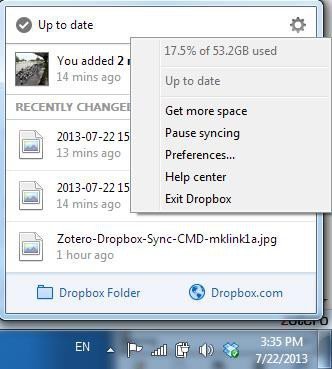Making Zotero’s storage folder visible in Dropbox via a symbolic Link
Important: In case you don’t have enough space on the hard disk where Dropbox is located (like myself), or don’t want to move the Zotero storage folder, you can use this alternative procedure for your first PC.Just be aware that you then might have to manually trigger the sync by pausing and restarting it the synchronization in Dropbox. See this document for the recommended procedure.
Below, I show how to create the necessary symbolic links in Windows 7/Vista.
- Find out the location of the Zotero storage folder as described above.
- Open your Dropbox folder by clicking on the Dropbox icon and Dropbox folder.

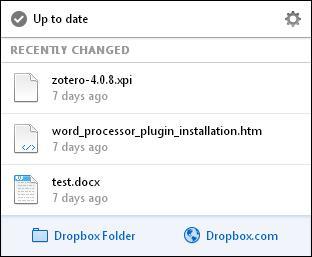

- Note the location of your Dropbox folder as well. In my case, this path is j:\Dropbox
- Start the Windows command interpreter CMD in Administrator mode:
- Type cmd.exe in the Windows Start Menu.
- Right-click cmd and select Run as administrator.
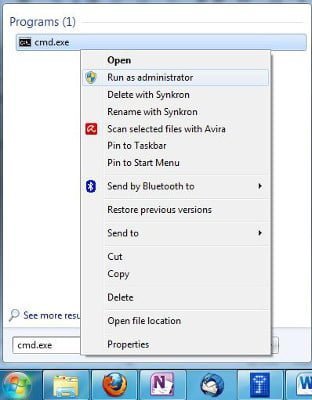
As a recap, here are the important folders
My Zotero data folder is F:\Appsdata\Zotero
My Dropbox folder is J:\Dropbox
- In CMD, type mklink Your-Dropbox-folder\Storage Your-Zotero-folder\Storage /d
In my case: mlink J:\Dropbox\storage F:\Appsdata\zotero\storage /d
This creates a symbolic link named storage in your Dropbox folder. The symbolic link redirects to the folder storage in your Zotero folder: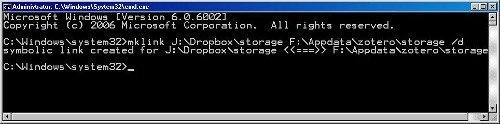
If you have an active Internet connection, Dropbox will have already started to upload files from your Zotero storage folder. Depending on the speed of your Internet connection and the size of your storage folder, this might take a while.
What have we achieved so far?
- Dropbox automatically backups up all changes to the Zotero storage folder to its cloud storage.
- The database is backed up via Zotero’s cloud storage.
Triggering the synchronization of the Zotero storage folder.
To manually trigger the synchronization, click on the Dropbox symbol in your status bar and select the cog-wheel (Preferences). Select Pause Syncing. Select Preferences again, followed by Resume Syncing.